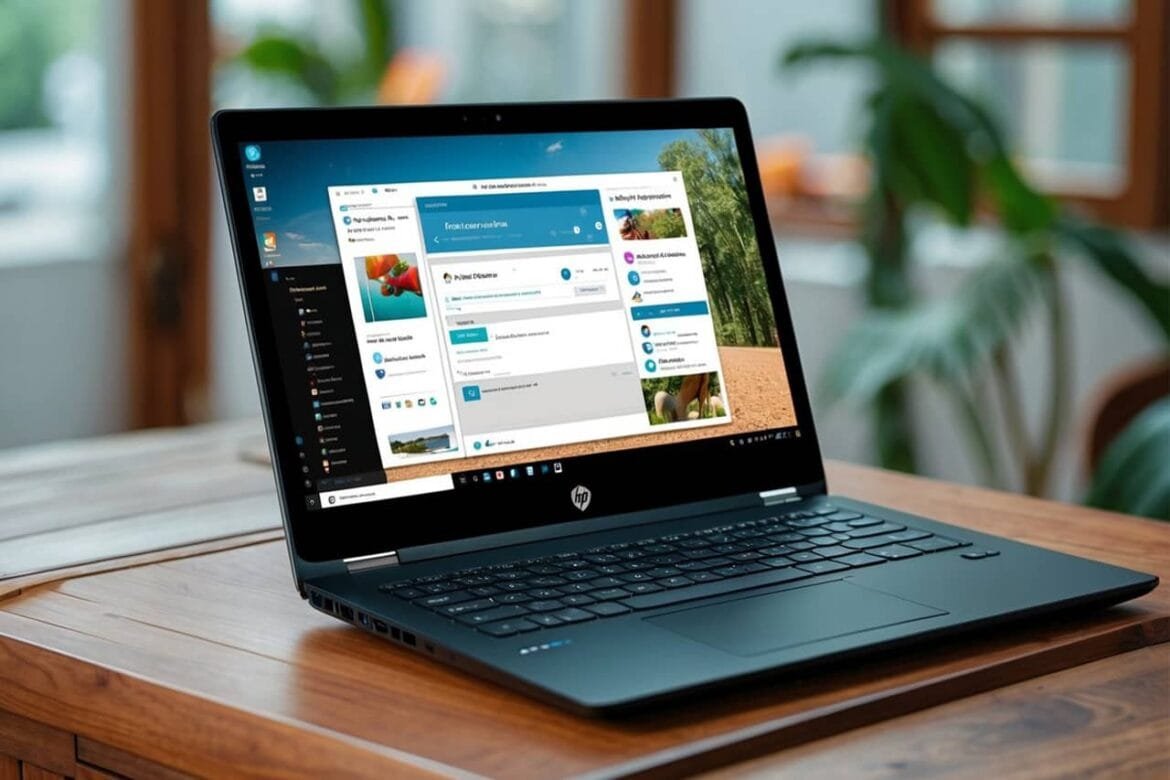Hey there! Need to figure out how to take a screenshot on your HP laptop? You’re in the right place—I’ll walk you through it like we’re chatting over coffee. It’s super easy, and by the end, you’ll be snapping screenshots like a pro, whether it’s for work, fun, or to show off that hilarious cat meme you just found.
Here are the basic steps to take a screenshot on your HP laptop:
- Find the Print Screen key on your keyboard.
- Choose what to capture: entire screen, active window, or specific area.
- Press the corresponding keys: PrtSc for entire screen, Alt + PrtSc for active window, or Windows + Shift + S for a specific area.
- Save or paste the screenshot.
In this guide, I’ll break down each step with all the juicy details, show you how to find that sneaky Print Screen key, explain the differences between capturing options, and even toss in some tips for using tools like Snip & Sketch. Plus, I’ll cover a few troubleshooting tricks if things don’t go as planned. Let’s get started!
What You’re Going to Need
To take a screenshot on your HP laptop, you’ll need:
- Your HP laptop with the Windows operating system.
That’s it! Windows comes with everything else you need—like Paint and Snip & Sketch—so no extra shopping required.
Video Tutorial
If you’re a visual learner like me, you might love seeing this in action. Check out this clear YouTube video that walks through taking screenshots on a Windows laptop (perfect for your HP). It’s a quick way to get the hang of it.
Step 1: Find the Print Screen Key
Alright, let’s kick things off by finding the Print Screen key—your screenshot MVP. On most HP laptops, it’s hanging out in the top row of the keyboard, usually near the function keys (those F1, F2 guys). Look for something like “PrtSc,” “PrtScn,” or “Print Scr.”
But here’s the catch: some HP models—think sleek ones like the HP Spectre or smaller Pavilion laptops—might hide the Print Screen function on a shared key. You might need to press the “Fn” (Function) key plus something else, like Fn + Insert or Fn + Delete. Check for a tiny “PrtSc” label in a different color on one of those keys.
Not sure? Peek at your laptop’s manual or hop onto HP’s support site for your model’s keyboard map. Once you’ve spotted it, you’re golden!
Tip: Got an “Fn Lock” or “F Lock” key? Make sure it’s not flipped on, or it might mess with your Print Screen mojo.
Step 2: Choose What to Capture
Next up, decide what you want to snag in your screenshot. You’ve got three options, and it’s like picking your favorite ice cream flavor—depends on what you’re craving:
- Entire screen: Captures everything on your monitor—taskbar, windows, the works. Perfect for showing off your whole setup or multiple apps.
- Active window: Just grabs the window you’re focused on, like a browser tab or Word doc. Great for keeping things tidy without extra junk.
- Specific area: Lets you lasso a custom chunk of the screen, like a picture or a paragraph. Ideal when you only need a little piece of the action.
What you pick depends on why you’re screenshotting. Error message? Active window might do. Showing a full project? Go for the whole screen. We’ll cover how to capture each one next.
Step 3: Press the Corresponding Keys
Now, the fun part—taking the screenshot! Depending on what you chose, you’ll use different keys or tools. Let’s dive in.
Capturing the Entire Screen
You’ve got two slick ways to grab the whole screen:
Option 1: Print Screen Key (PrtSc)
- Hit the PrtSc key (or Fn + PrtSc if your laptop’s picky). Nothing flashy happens, but trust me, it’s copied to your clipboard.
- Open Paint—click Start, type “Paint,” and hit enter.
- Press Ctrl + V (or click “Paste”) to drop the screenshot in.
- Want to tweak it? Crop or scribble away. If not, skip to saving.
- Click “File” > “Save As,” pick a spot (Desktop’s handy), name it, choose PNG or JPEG, and save.
Option 2: Windows + PrtSc (Windows 8 and Up)
- Press Windows key + PrtSc together. The screen dims for a sec—cool, right?
- It’s auto-saved to your “Screenshots” folder. Find it in File Explorer: “This PC” > “Pictures” > “Screenshots.” Look for “Screenshot (1).png” or similar.
Which to use? Option 1 if you want to edit first; Option 2 for speed.
Capturing the Active Window
Just need one window? Here’s how:
- Click the window you want—like your browser or a doc—to make it active.
- Press Alt + PrtSc. It’s on the clipboard now, no fanfare.
- Fire up Paint (Start > “Paint”).
- Hit Ctrl + V to paste it in.
- Save it: “File” > “Save As,” pick a spot, name it, and choose a format.
This keeps your screenshot focused—like zooming in on the good stuff.
Capturing a Specific Area
For precision, use Snip & Sketch or the Snipping Tool. Both are built into Windows and awesome.
Snip & Sketch (Windows 10/11)
- Press Windows + Shift + S. The screen dims, and a toolbar pops up top.
- Pick your snip:
- Rectangular: Drag a box around what you want.
- Freeform: Draw any shape—like a wobbly heart.
- Window: Click a window to grab it.
- Full-screen: Takes it all (like PrtSc).
- Drag or click to capture.
- A notification pops up—click it to open Snip & Sketch.
- Doodle or crop if you feel artsy, then hit the floppy disk icon to save as PNG.
Snipping Tool (All Windows Versions)
- Search “Snipping Tool” in Start and open it.
- Click “New.”
- Choose Rectangular, Freeform, Window, or Full-screen.
- Snag your area.
- Edit if you want, then “File” > “Save As.”
Tip: Need to capture a dropdown menu? Use Snipping Tool’s “Delay” option (up to 5 seconds) or Snip & Sketch’s delay to set it up first.
Step 4: Save or Paste the Screenshot
You’ve got your screenshot—now what? Here’s how to wrap it up:
- From PrtSc, Alt + PrtSc, or Windows + Shift + S: It’s on your clipboard. Paste it (Ctrl + V) into Paint, Word, an email—wherever! In Paint, save it as a file (see Step 3).
- From Windows + PrtSc: Already saved in “Pictures” > “Screenshots.” Open File Explorer to grab it.
- From Snip & Sketch/Snipping Tool: Save directly from the tool after capturing.
Where to use it:
- Paint for edits and saving.
- Word or Docs for reports.
- Email or chat apps to share—paste or attach the file.
Tip: Taking tons of screenshots? Make a folder like “Screenshots 2023” and rename files—like “Meeting_Notes”—to stay organized.
Troubleshooting Common Issues
Hitting a snag? No sweat—here’s how to fix it:
- PrtSc not working?
- Check if it’s Fn + PrtSc. Toggle “Fn Lock” off if it’s on. Or try Windows + Shift + S.
- Can’t find Screenshots folder?
- Use Windows + PrtSc to create it in “Pictures.”
- Snip & Sketch missing?
- Grab it free from the Microsoft Store.
- Game or full-screen app trouble?
- Press Windows + G for Game Bar, then hit the camera icon. Saved in “Videos” > “Captures.”
Still stuck? Update your keyboard drivers in Device Manager under “Keyboards.”
Final Thoughts
There you go—taking a screenshot on your HP laptop is a breeze once you know the moves! Whether it’s the whole screen with PrtSc, a window with Alt + PrtSc, or a custom snip with Windows + Shift + S, you’ve got options. Tools like Snip & Sketch just sweeten the deal.
Now, go capture that screen—whether it’s for work, a laugh, or to save a moment. You’re all set to screenshot like a champ. Happy snapping!