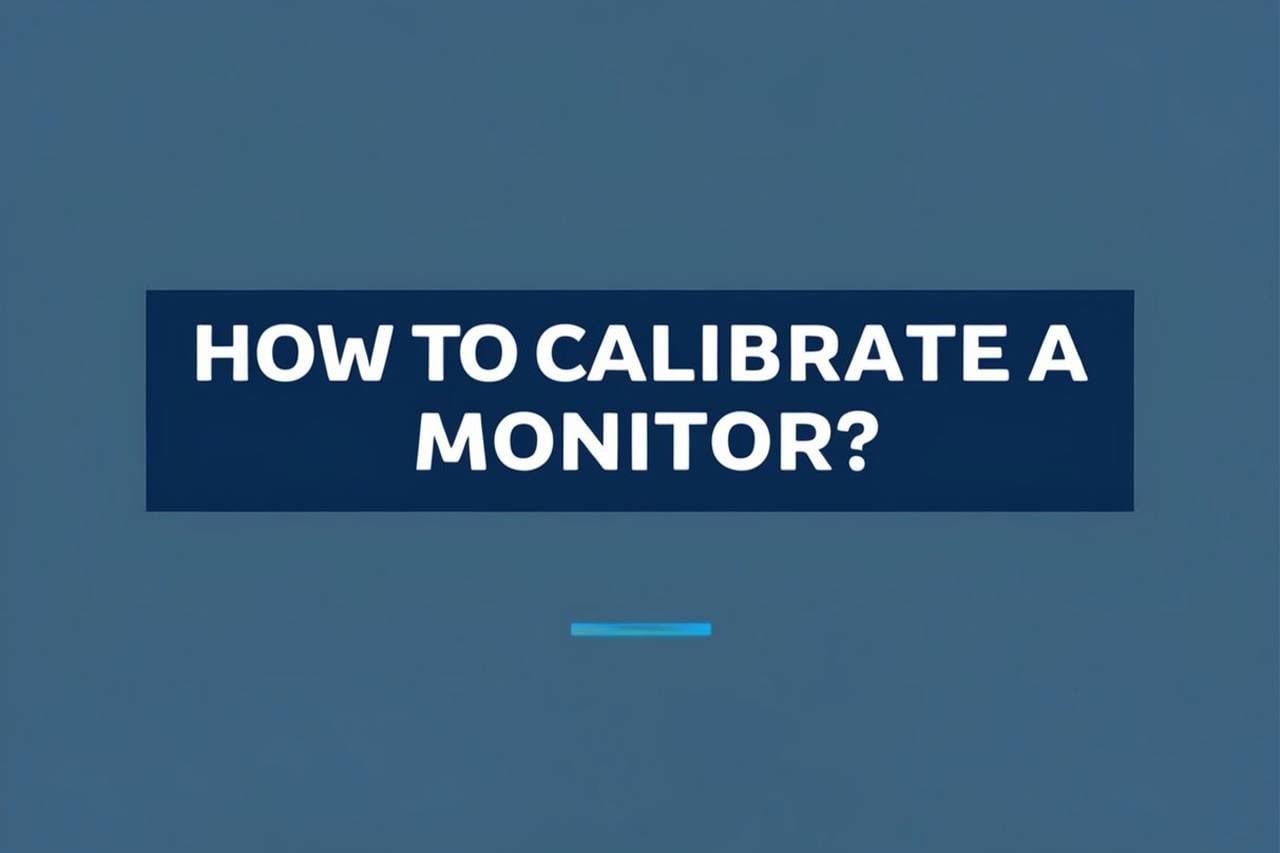Hey, have you ever stared at your screen and wondered why the colors look off? Maybe your photos look dull, or your games don’t pop like they should. I’ve been there, and calibrating your monitor can fix that—it’s like giving your eyes a treat!
Calibrating a monitor adjusts its color, brightness, and contrast to match a standard, ensuring accurate visuals. It’s not just tweaking settings randomly; it’s about aligning your display to show colors and tones as they’re meant to be seen, whether for work, gaming, or binge-watching.
Stick with me here—I’m going to walk you through why calibration matters, the step-by-step process, and some pro tips to keep your screen looking sharp. Let’s dive in and get that monitor dialed in!
Why Calibrate Your Monitor?
So, why bother calibrating? Well, uncalibrated monitors can display colors way off from reality—think washed-out reds or overly bright blues. That’s a problem if you’re editing photos, designing, or even shopping online for a shirt that doesn’t arrive in a surprise shade.
Calibration ensures consistency. It matches your monitor to industry standards like sRGB or Adobe RGB, so what you see is what others see too. Studies show uncalibrated displays can have color errors up to 40%, which is wild when you think about accuracy.
Plus, it’s not just for pros—gamers get richer visuals, and movie buffs see every detail directors intended. Let’s break down the perks next.
Benefits of Calibration
Alright, let’s get into the good stuff—what’s in it for you? Calibration isn’t just techy busywork; it’s a game-changer for how you use your screen.
First, you’ll notice better color accuracy—reds stay red, not pinkish. It also boosts contrast, making dark scenes in games or movies feel deeper. Eye strain drops too, since brightness gets balanced to your room’s lighting.
Here’s a quick rundown of the wins:
- Accuracy: Colors match real-world standards (source).
- Consistency: Same hues across devices.
- Comfort: Less squinting or headaches.
- Quality: Sharper, truer visuals for any task.
Next up, we’ll tackle the actual how-to—don’t worry, it’s easier than it sounds!
Tools You’ll Need
Before we jump in, let’s talk gear. You don’t need a tech degree, but having the right tools makes this a breeze.
You can go basic with your monitor’s built-in settings and free software like Windows’ Display Color Calibration. Or, step it up with a colorimeter—devices like the X-Rite i1Display Pro or Datacolor SpyderX (costing $100-$200) measure your screen’s output precisely.
Software-wise, DisplayCAL is a free gem if you’ve got a colorimeter. No fancy tools? No sweat—we’ll cover manual tweaks too. Let’s get to the steps!
Step-by-Step Calibration Guide
Here’s the meat of it—how to calibrate that monitor like a pro. I’ll keep it simple and walk you through both manual and hardware methods.
Manual Calibration (No Tools)
Start by resetting your monitor to factory settings—check the menu buttons. Then, adjust brightness and contrast using your OSD (on-screen display) to match your room’s light—aim for 120 cd/m², a comfy standard (source). Use Windows’ calibration tool (search “calibrate color” in the Start menu) to fine-tune gamma and color balance with test patterns.
Hardware Calibration (With Colorimeter)
Plug in your colorimeter, install its software, and follow the prompts—place it on your screen, let it run its tests. It’ll adjust color temperature (aim for 6500K, daylight-like) and build a custom profile. Save it, and boom—your monitor’s dialed in.
Quick Tips
- Warm up your monitor for 30 minutes first.
- Dim room lights to avoid glare.
- Recalibrate monthly for consistency.
Check this YouTube tutorial for a visual guide on colorimeters—it’s short and sweet!
Common Calibration Mistakes
Okay, let’s dodge some pitfalls. Calibration’s straightforward, but it’s easy to trip up if you’re not careful.
Don’t crank brightness too high—it’ll skew colors and tire your eyes. Skipping the warm-up? Bad move—monitors need time to stabilize. And please, don’t eyeball it without test patterns or a device; our eyes are terrible judges (studies show human color perception varies 20-30%).
Stick to the process, and you’ll be golden. Next, let’s tweak for specific uses.
Calibration for Specific Uses
Not all calibration is one-size-fits-all. Your needs might differ based on what you’re doing—let’s tailor it.
Photo Editing
Set color temperature to 6500K and aim for 100-120 cd/m² brightness. Use Adobe RGB if your monitor supports it—80% of pros do (source). A colorimeter is a must here for precision.
Gaming
Boost contrast slightly for punchy visuals, but keep brightness moderate (120-140 cd/m²). Stick to sRGB for most games—over 90% use it (source).
Everyday Use
6500K and 120 cd/m² work great. Manual tweaks are fine—no need to overcomplicate it.
Adjust based on your vibe, but keep it consistent!
Maintaining Your Calibration
Calibration isn’t a one-and-done deal—it needs upkeep. Dust, aging panels, and software updates can throw things off.
Recalibrate every 4-6 weeks, or after big system changes. Clean your screen with a microfiber cloth weekly—smudges mess with perception. If you move your monitor or change lighting (new lamp, anyone?), redo it. Colorimeters track drift over time—data shows a 5-10% shift yearly (source).
Keep it fresh, and your eyes will thank you.
Final Thoughts
So, there you have it—how to calibrate a monitor like a champ! We’ve covered why it’s worth it, the tools, the steps, and how to keep it spot-on. It’s all about getting those colors true, your visuals crisp, and your screen time comfy.
Whether you’re tweaking manually or going full-on with a colorimeter, you’re now set to make your monitor shine. Got questions? Hit me up—I’d love to hear how it goes!